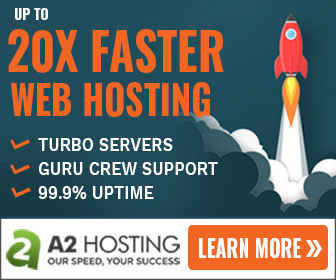Install WordPress on Local Computers

- Mohd Akram
- 0 Comment
- 487 views
Building a website is fun with the help of WordPress. WordPress is an open-source Trusted by the best. 34% of the web uses WordPress, from hobby blogs to the biggest news sites online. Anyone with the wish to try creating a website would surely be tempted to its ease of use. Not just you, millions of people around the world depend on WordPress for their websites.

Today I’m going to show you the way how you can install WP on your computer with just a few steps and not much technical knowledge and build your own website offline and later deploy it on an online server. Just follow along.
So without any further ado let’s get started.
Step 1: Download a Local Server Software for WordPress
It’s very easy and just a simple application you have to install.
Just open your favorite browser and search for Bitnami WordPress or go to https://bitnami.com/stack/wordpress and download the On my computer version by clicking on the Win / Mac / Linux Button and choose your operating system. You can signup to Bitnami or just click on the bottom-most link to just download the software.

Bitnami needs Microsofts .NET Framework. If your system does not have this then just download and install it first. or if you have windows 10 then follow this to enable .NET on Windows 10.
After downloading the Bitnami, open the installation file and install it as you install the software in your system.
Step 2: Access your website in your Browser
after installing Bitnami you will get a prompt in your browser saying access WordPress. Just click on it or type this URL in your browser – 127.0.0.1:81/wordpress. if your website doesn’t show up then try changing the port from 81 to 82 or just click here – 127.0.0.1:82/wordpress.
Step 3: Accessing the Admin Panel
just retype your localhost URL and add /wp-admin in it. (127.0.0.1:81/wordpress/wp-admin).
It will look similar to this: –

Step 4: Install Theme and Plugins
After installing WP, it comes with default themes and plugins. You can stick with default theme or install new by just going to the Appearance Menu and click Add New. Browse themes or search, as you want and hit Install and after installation hit Activate to make your currently installed theme to make your default theme.
To Install Plugins You have to go to Plugins Menu and Add New.
Plugins are a piece of software containing a group of functions that can extend functionality or add new features to your WP websites. WP comes with lots of Free Plugins and Themes.
Here are some of the Websites developed by me on WP.